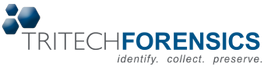CSIpix® Matcher, Version 5.0 is a powerful new tool based on the CSIpix® Comparator.
The Matcher can be used to perform an in-depth automated comparison between a latent fingerprint and a tenprint card or between a latent and a known palmprint.
The Matcher assists examiners with the comparison of a latent print to a known print by highlighting regions on the known tenprint or palm that match the features of the latent print.
The latent print is also rotated appropriately so it lines up with the matching region of the known print. In many cases only one region is highlighted, so the examiner can quickly exclude non-matches or begin work on the detailed comparison.
SPECIAL FOR CSIpix COMPARATOR SOFTWARE OWNERS: Customers who previously purchased CSIpix Comparator Software qualify for a discounted price on the CSIpix Matcher. Please call one of our sales assistants for more information.
* Please read the information below before installing your Matcher Software.
New Features In Version 5:
- Ridge tracing
- Polynomial Regional of Interest (ROI) for Enhance functions
- Edge blending for Enhance
- Minutia detection will run on any resolution image if >= 300 DPI & <= 2000 DPI
- Minutia pattern matching will run on any resolution image if >= 300 DPI & <= 2000 DPI
The Matcher can be especially useful when a latent print (finger or palm) is of poor quality with few minutiae and small area. It can save significant time when comparing a partial latent palmprint to the relatively large area of a known palmprint. In cases where a latent fingerprint is poor quality with few minutiae and/or a small usable area, more than one matching region may be highlighted. In this case non-matching regions can typically be eliminated quickly.
CSIpix FEATURES
MATCHING FEATURES
CSIpix Matcher includes all the features of CSIpix Comparator.
The Matcher can be used to perform an in-depth automated comparison between a latent fingerprint and a tenprint card or between a latent and a known palmprint. The Matcher assists examiners with the comparison of a latent print to a known print by highlighting regions on the known tenprint or palm that match the features of the latent print. The latent print is also rotated appropriately so it lines up with the matching region of the known print. In many cases only one region is highlighted, so the examiner can quickly exclude non-matches or begin work on the detailed comparison.
COMPARISON FEATURES
Open and Compare Two Images Side by Side
CSIpix Comparator allows you to open two images for comparison. The images can then be quickly scaled and processed/enhanced as necessary. After scaling, the images can be displayed at the same display scale (i.e. a 1 cm object in each image displays as the same size on the monitor screen). The image display scales can be locked for synchronized zooming and efficient comparison.
Synchronized Zooming for Quick Comparison
After two side by side images are correctly calibrated (i.e. scale factors in pixels/mm or pixels/inch have been determined for each image) they can be synchronized for zooming. Calibration is easily done using the “Calibrate” menu. When synchronized zooming is enabled both images are displayed at the same size (i.e. a 1 cm x 1 cm square will remain at equal size in each image at any zoom level). This is especially useful for comparing latent fingerprint images to 10 print card images.
ANNOTATION AND EXHIBIT PREPARATION
Annotate Images
The “Annotate” menu allows you to annotate an image with circles, dots, arrows with labels, minutia symbols and more. Easily add a white border for clear labelling of images. You select the pen size, the color and the opacity of the annotations you add. In Edit Mode you can easily move annotations and change their color, opacity and size.
Exhibit Preparation
In the “Annotate” menu add a white border to both images, add your annotations and then copy the side by side view (or individual views if you prefer) to the clipboard and simply paste into your preferred software for exhibit presentation. Or you can simply print your exhibits.
FILE INPUT
Image Thumbnails
Right and Left Thumbnail Panes allow you to quickly open images and systematically look at every image in a folder (using the “open next image” button).
Drag and Drop
Easily open an image by dragging it into CSIpix from another application like Windows Explorer or Outlook Express.
Grab an Image Directly from your Scanner
If your scanner is TWAIN compliant and you have installed the appropriate driver on your pc you can interface with your scanner to scan images and put them directly into CSIpix.
Supported file types include JPG, JPEG2000, BMP, TIF and RAW (if the proper codec has been installed).
IMAGE PROCESSING/ENHANCEMENT
Auto Scaling (Auto Calibration)
For evidence in a photographic image to be accurately measured and printed 1:1 the image must contain a ruler which is located close to the evidence and on the same plane. CSIpix contains functions to automatically detect a ruler (metric or inch) and to use the tick marks on the ruler to determine the scale of the image in pixels per millimeter (and pixels/inch). Manual scaling options are also provided.
Measurement Tool
When an accurate image scale factor has been determined (see Auto Scaling) it is then possible to measure objects in the image. Just click the endpoints of the object you wish to measure.
Auto Levels Adjustment
The Auto Levels function is a contrast enhancement function. Contrast enhancement is commonly used to improve the visibility of detail in forensic images. The Auto Levels function does not require any manual adjustments; it performs the function automatically. Auto Levels can be applied to the entire image or just a selected region. A Manual Levels adjustment function is also provided.
Optimized Color to Gray Conversion
The Color -> Gray function converts a color image to grayscale using an optimization algorithm.
Text Enhance
The Text Enhance function has been developed for lift scans where the background color is very close to the color of the pen used to write on the lift tape. This is commonly the case when aluminum powder lifts are scanned with a black background and the pens used to write on the lifts are black, making the text difficult to see in the scanned images. Simply select the region where the text is located and click “Text Enhance” – the software finds the text and inverts the color so that it is easily visible.
Perspective Dewarping
Photos of evidence at crime scenes are generally taken such that the camera lens is parallel to the surface of interest. For situations where this is difficult or impossible, CSIpix has tools to automatically adjust the image (called perspective dewarping) to achieve a parallel perspective. These tools require the user to click on either the four corners of a rectangular ruler placed around the evidence (4 Point Dewarp) or on three cross hairs of a right angle ruler placed close to the evidence (3 Point Dewarp).
Audit Trail
CSIpix records a history of all processing/enhancements which can be viewed at any time. A text file is created when you save an image with the same name as the saved image but with a “_CSIpix_History.txt” extension. By following the steps in the history file the saved image can be reproduced from the original image.
Standard features such as cropping, rotating, flipping and color inversion are also included.
OUTPUT FEATURES
Copy and Paste
It is possible to copy a view (side-by-side or individual) to the clipboard so that you can easily paste it into another application like Word or PowerPoint.
Save Processed Images
There are several options for saving processed/enhanced and annotated images:
• Create a BMP file of the current screen view e.g. a side by side image of a latent and ten-print image with annotations. This BMP file can easily be added to a report or presentation.
• Save the currently selected individual image as a TIFF, JPG or BMP with the edits and with or without (your choice) the annotations that have been made. The Audit Trail text file will be saved automatically.
Print Processed Images
There are several options for printing images:
• Print the current side by side screen view.
• Print an image at actual size (or 1:1) if the image has been calibrated.
• Print an image in “fit to page” mode if an image has not been calibrated.
SYSTEM REQUIREMENTS
Processor: Pentium 4
Operating System: Windows XP Service Pack 3/Windows Vista/Windows 7
RAM: 1.0 Gigabytes
Graphics Card: 32 bit color
Monitor: 1024 x 768 pixel resolution